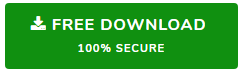Ways to Convert Outlook Message File to PDF File Format
All users want to keep their important data in the safest place, and PDF is one of the safest file formats. Therefore, all users want to batch convert Outlook Message File to PDF file format. But they haven’t got a reliable solution for that. Therefore, this blog describes two main ways using which users can convert MSG emails to PDF format.
Introduction to MSG and PDF files?
Outlook is an email client and PDF is known as the standard document format. Both are convenient. Outlook helps you manage and share your data, and PDF files also store information. But in terms of discipline, both are different. Both are in demand for commercial and other purposes, but PDF is a popular file format used for government and commercial purposes.
Manual Solution to Convert Outlook MSG File to PDF
- Begin by adding the MSG files into Outlook.
- Next, choose the MSG file or email.
- After this, go to file and select the option saying Save As.
- Choose a location to save the file and then choose .html as the Save as Type.
- Then, select the HTML file and right click on it.
- Lastly, click on Open With and choose MS Word.
- Then, Go to File >> and Save as PDF.
Shortcomings of the Free Method
There are several limitations associated with the manual solution. These limitations can’t be ignored because it might affect your data. This solution doesn’t ensure you data security and bulk conversion. Besides this, it will consume a lot of the user’s time. Outlook must be properly configured on the machine while converting the Outlook message files.
Convert Outlook Message File to PDF – Best Solution
SysTools MSG to PDF Converter Software is a complete utility which is designed with several advanced algorithms. This impeccable software allows you to batch transfer all the MSG data into PDF file format. It is a simple and error-free solution for converting MSG to PDF with all the attachments.
Steps to Convert Outlook Message File to PDF
This utility has a very easy and self-explanatory interface. In the section below, we have provided the complete working procedure.
Step 1. Download, install and run the MSG to PDF Converter Software.

Step 2. Add the file(s) or folder(s) containing all the MSG Files.

Step 3. Now, you can preview them on various previewing modes.

Step 4. After this, either click on Export or Export Selected.

Step 5. Lastly click on Export and choose the file format as PDF.

Step 6. Next, click on Adv. Settings and apply the filters like General Settings, Page Layout and Bates Number and hit Save.

Step 7. Browse to change the Destination location. At last, click on Export Button.

Notable Features of the Tool
- Easily bulk convert all your Outlook message files to PDF file format.
- Various filtering options to convert MSG emails.
- Add folder option to add multiple MSG files at once.
- Offers a well maintained folder structure throughout the conversion process.
- Supports Bates number and Page layout while converting MSG files.
- Download the demo version without investing a single amount.
- No need to configure Outlook on the machine.
The Concluding Statement
In the blog mentioned above, we have included the best solution to convert Outlook Message File to PDF File format in a few steps. If you are willing to go for the manual method, then do not forget the limitations that will come along with it. It is highly advisable to non-technical users to opt for the automated solution to convert MSG files into PST file format without losing any data.